Using the Electronic Catalog
Component Name
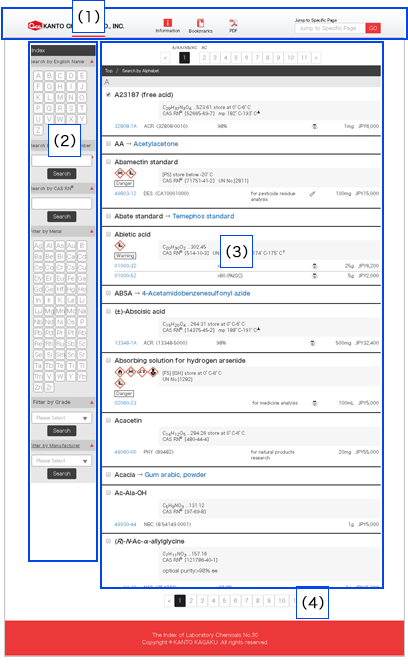
(1)Global Navigation
(2)Index Navigation
(3)Catalog Information
(4)Page Tab
Jump to Specific Page
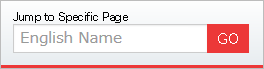
Please enter the name of the product to search in English, and then click “GO”. Jump to the page of the applicable product.
Example: “Acetone”
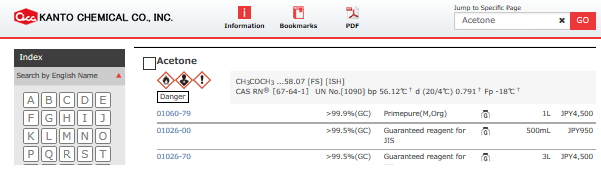
*Enter only letters and spaces (no numbers or hyphens). *Even if the complete name is not entered, the corresponding initial page will be displayed as the first several letters are entered.
Index
Use the Index Navigation on the left side of the screen to display the page of the desired product according to the English name, product number,CAS RN® (CAS Registry Number®). Products can also be filtered by metal, standard, or manufacturer.
*If using a smartphone, please use the index menu at the top.
■English Index
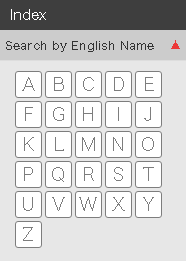
Please select the first letter of the English name of the desired product. The corresponding initial page for products beginning with the specified letter will be displayed.
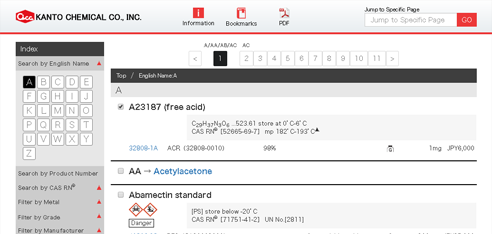
■Search by Product Number / Search by CAS RN®
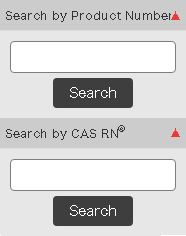
Enter the product number or CAS Registry Number® (CAS RN®) to display the corresponding products (list of perfect matches). There is no need to enter hyphens to perform the search.
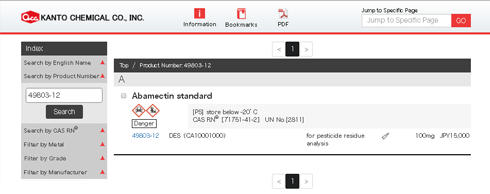
■Filter by Metal
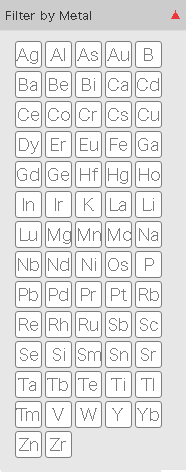
Select the symbol for the desired metal to filter the list so that only the corresponding metal compounds are displayed.
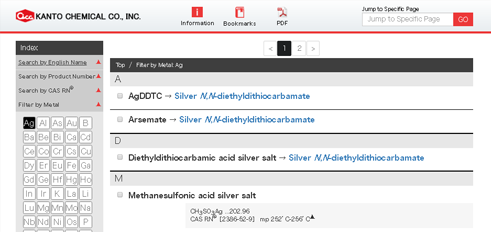
■Filter by Grade
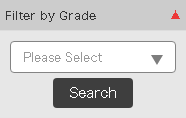
Select the name of the desired standard from the pulldown menu to filter the list so that only the corresponding products are displayed.
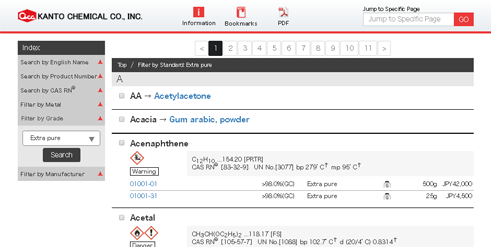
■Filter by Manufacturer
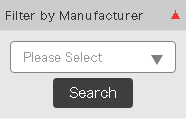
Select the name of the desired manufacturer from the pulldown menu to filter the list so that only the corresponding products are displayed.
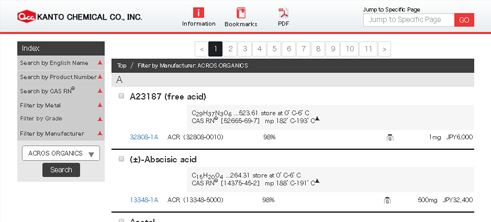
Bookmarks
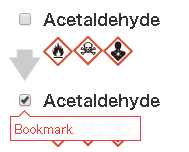
Place a check in the check box to the left of the product to add a bookmark to the corresponding item.
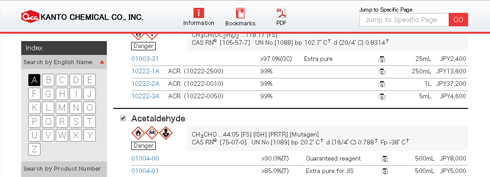
Bookmarked items can be displayed by clicking the bookmark icon in the Global Navigation area.
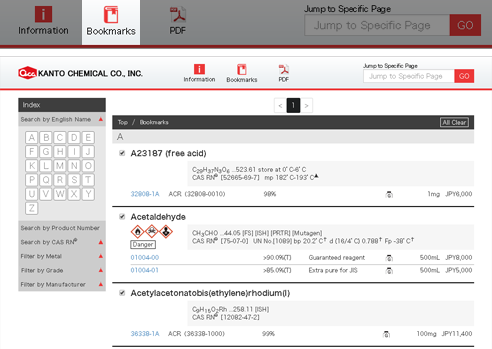
*Check boxes for bookmarking products can be cleared all at once.
*Deletion of the cookie for this site will remove all product bookmarks.
Convert to PDF (Print)
Clicking on the PDF icon in the Global Navigation area will convert the currently viewed page into a PDF. Use this function to save or print the page.

*This function is not available on smartphones or tablets.
